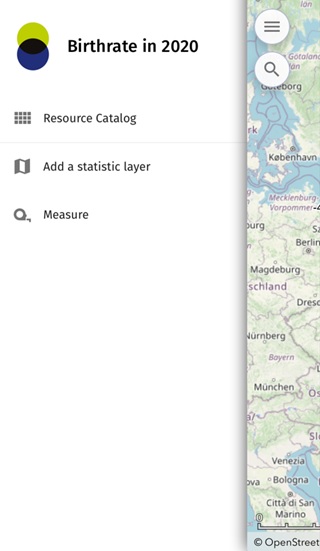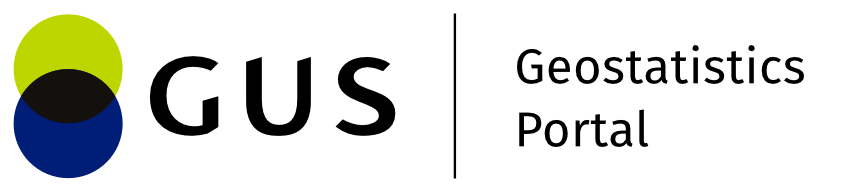Description of the application
In the mobile application we move by touch using the available tools. Control is intuitive and uncomplicated. All functions are activated by pointing a finger at the appropriate icon of the application. Spreading fingers widen the map view in the application, while simultaneous sliding fingers shrink the map view.
The map application has left and right side menus. The left menu contains the functions made available in the Map Application Wizard. The right menu presents the layers and services of the selected map application.
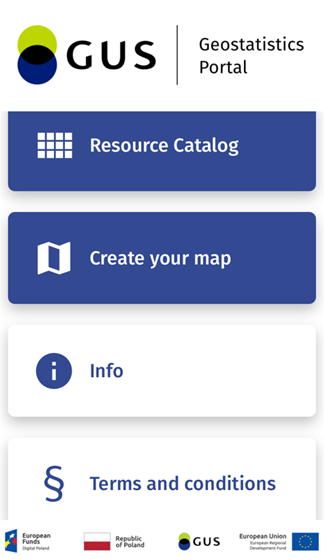
| Icon | Description |
|---|---|
| Left application side menu | |
| Filtering and sorting | |
| Resource manager | |
| Display of information about the application | |
| Display application rules | |
| Login to the application | |
| Measurements | |
| Create thematic map | |
| Viewing the legend | |
 | Layers management |
 | Searching |
 | Off / On Location button |
| On/Off visibility buttons | |
| Statistics | |
| Edit | |
| Back | |
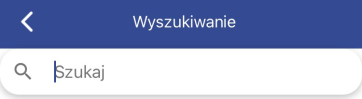 | Search edit fields |
The application allows access for logged in and non-logged in users.
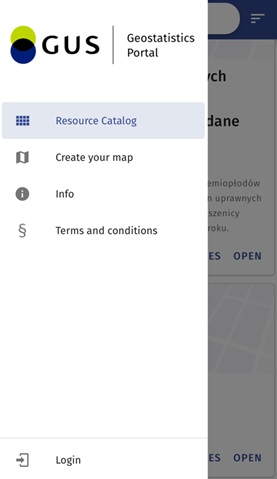
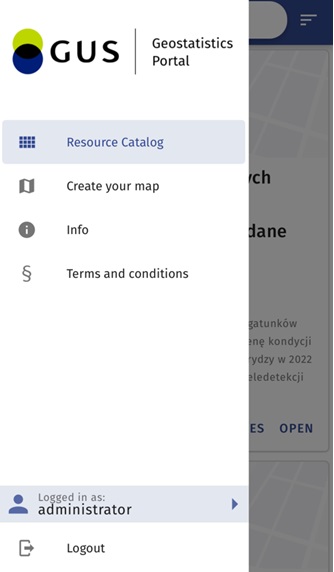
After logging in, in the left bottom corner of the side menu of the application your name will appear together with an icon informing about your logging in.
For a non-logged-in user, only map applications that have been marked as public by the author will be available.
For a logged-in user, however, all the map applications available to him/her will be displayed, i.e:
- public resources,
- resources that belong to the given user,
- resources that have been made available to the given user,
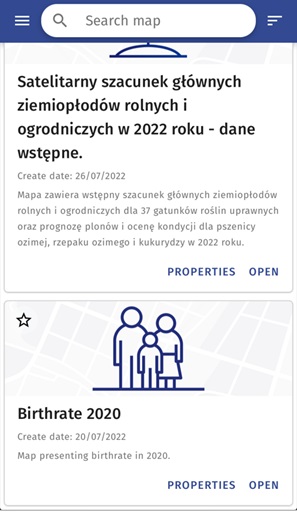
The main screen of the application enables the user to search for a map application by entering an appropriate phrase in the edit field (Search...).
In the left side menu of the application, there is a login module and the possibility to view the rules and information about the application. From the right side menu the User will have available sorting and filtering options for map applications.
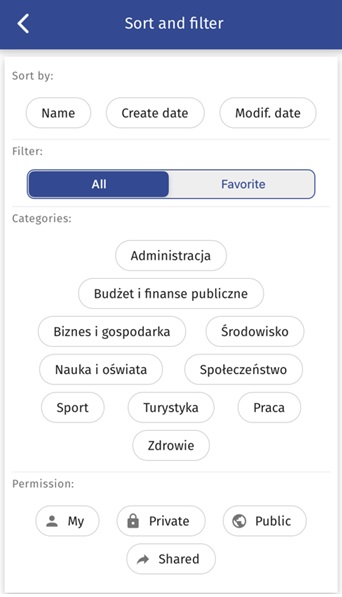
After launching the selected map application by the User, and then selecting the left side menu of the map application, the User will be presented with a list of functionalities available in the application, including:
- resource manager- presenting the list of map applications;
- measurements - enabling measurements on the map
- creation of a thematic map - enabling the display of thematic data in a map view