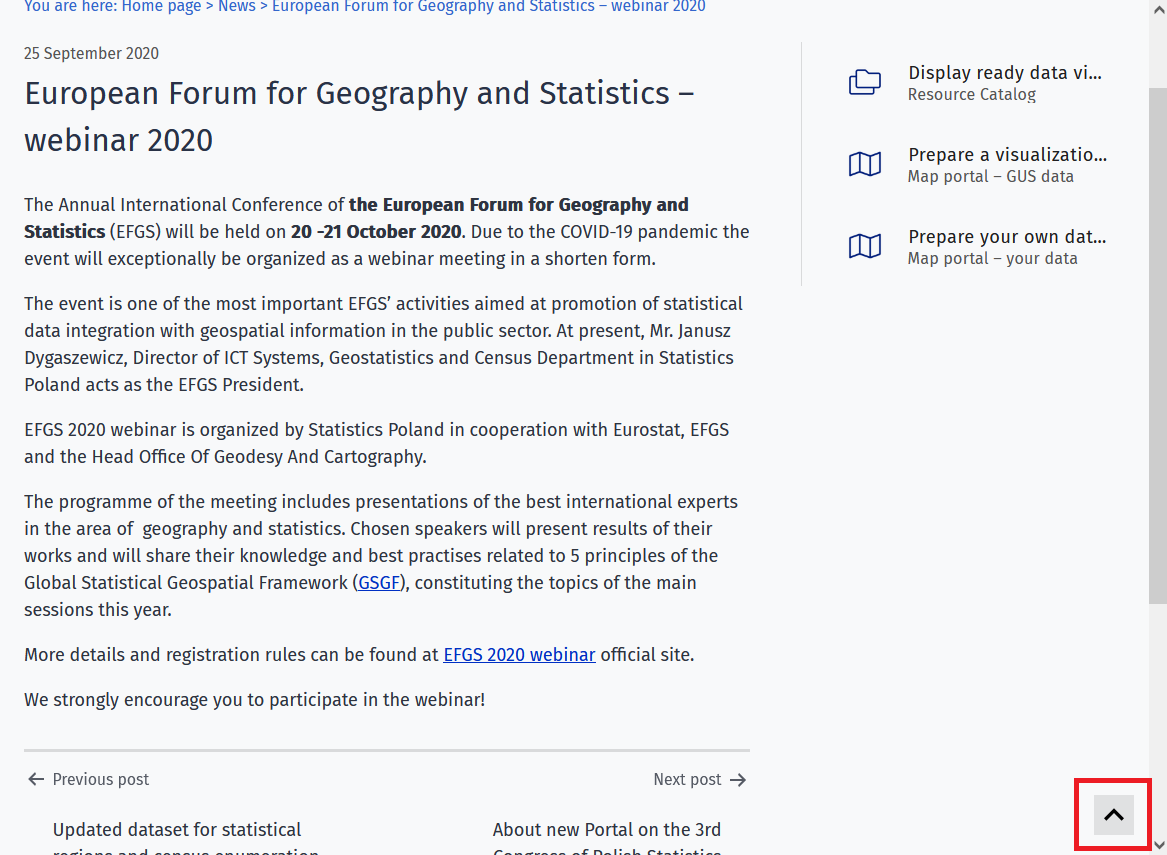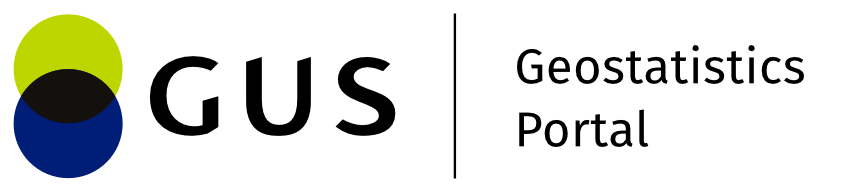Structure of the application window
The main window of the Information Portal can be divided into the following areas:
- Top menu
- Navigation menu
- Main window of the site
- Side menu
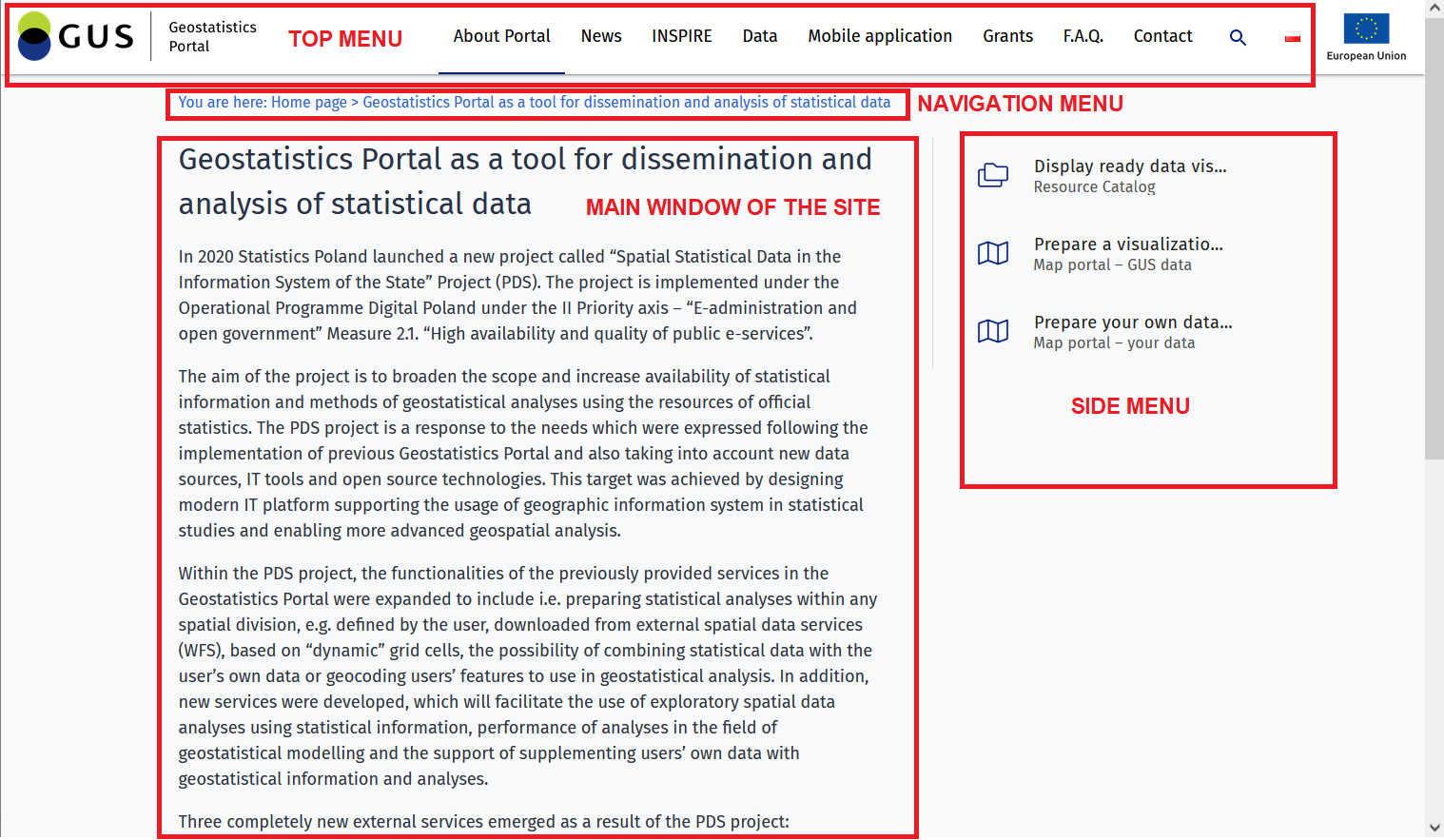
Top menu
Logo
In the top menu there is a logo - after clicking it the User will be redirected to the start page of the Portal.

Thematic menu
In the bar there is a defined thematic menu of the Portal, by means of which the User will be redirected to the thematic part of the site he/she is interested in - e.g. News, Contact etc.

Search engine
The option in the top menu bar marked with an icon ( ) is a search engine, by means of which the User can search the content included in the Portal. In order to find the target content you should enter a word or a phrase, which best describes the information you are looking for, and then use the magnifying glass symbol or keyboard key Enter. In the main window the website will display the search results.
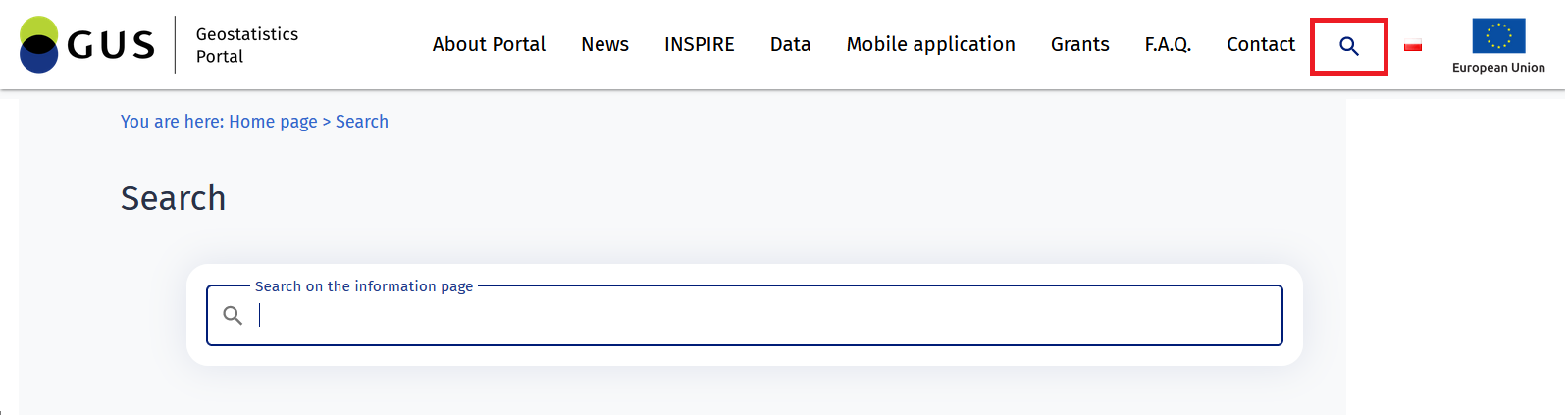
Changing the language version
The option in the top menu bar marked with a flag icon ( ) allows you to change the language version of the website. After selecting the button, the content of the website will be presented in the language selected by the User.

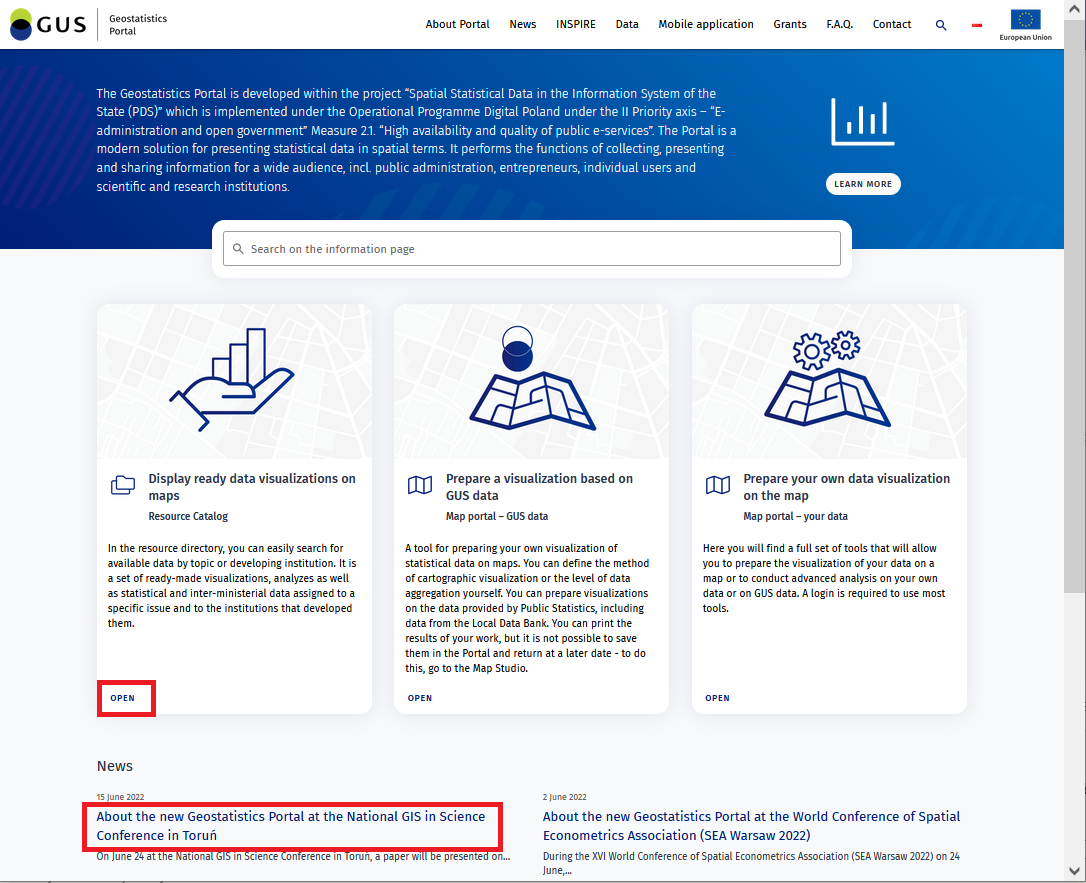
The user can start a selected application directly from the main page by pressing {Open} or a selected article by pressing its name.
Navigation menu
Navigation menu (below the top menu) - shows the user the current position on the page.

Site main window
The site's main window displays the Portal's content according to the topic selected by the User (top menu). After moving the cursor over the chosen article title and clicking the LPM, the site displays the content.
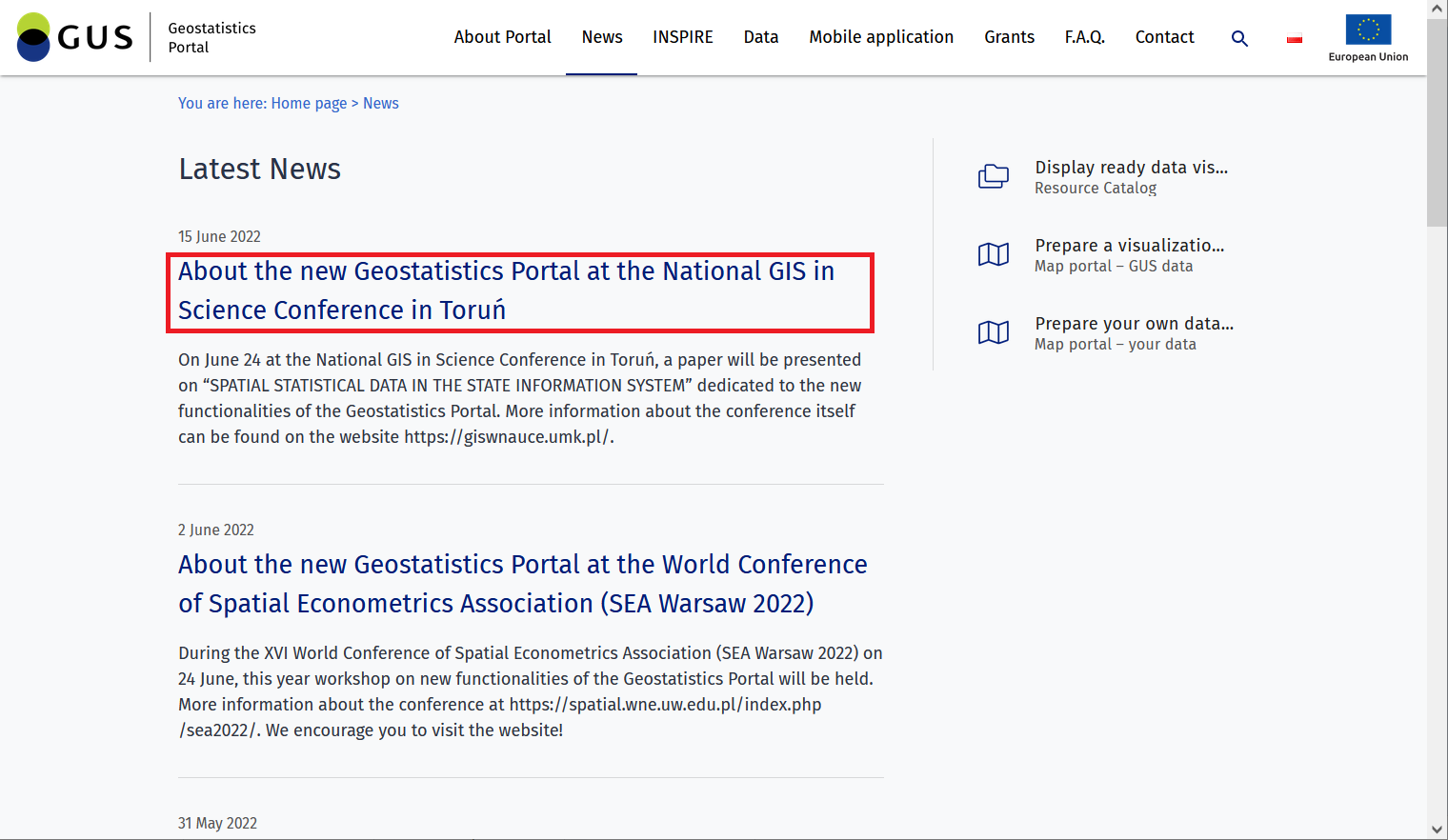
At the bottom of the page with the article content there is a possibility to navigate to the next / previous entry in the given thematic subpage.
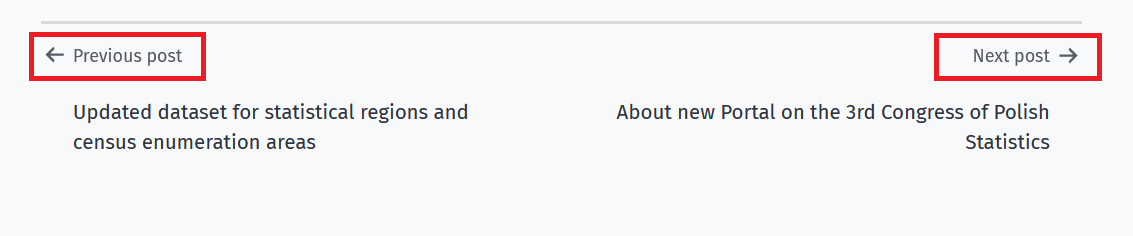
The bottom bar of each subpage contains the address data of the website owner and links to selected parts of the website.

Side menu
The side menu (on the right side of the site) contains links to elements of the PDS system - applications . After clicking on them the user is redirected to the page of the selected application.
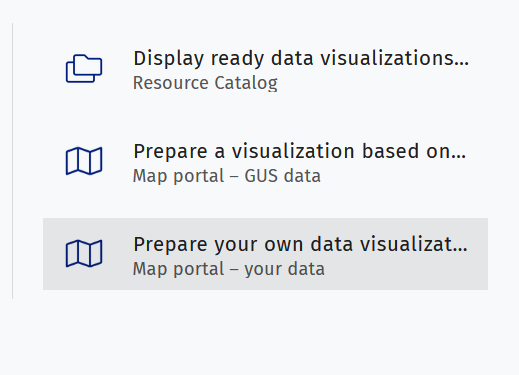
Pressing each of the application names available in the side menu will open it in a new window.
The system, after lowering the page view by the User (to the level of invisibility of the Top Menu), will display the arrow button in the lower right corner of the screen. Pressing it will enable return to the top of the page.