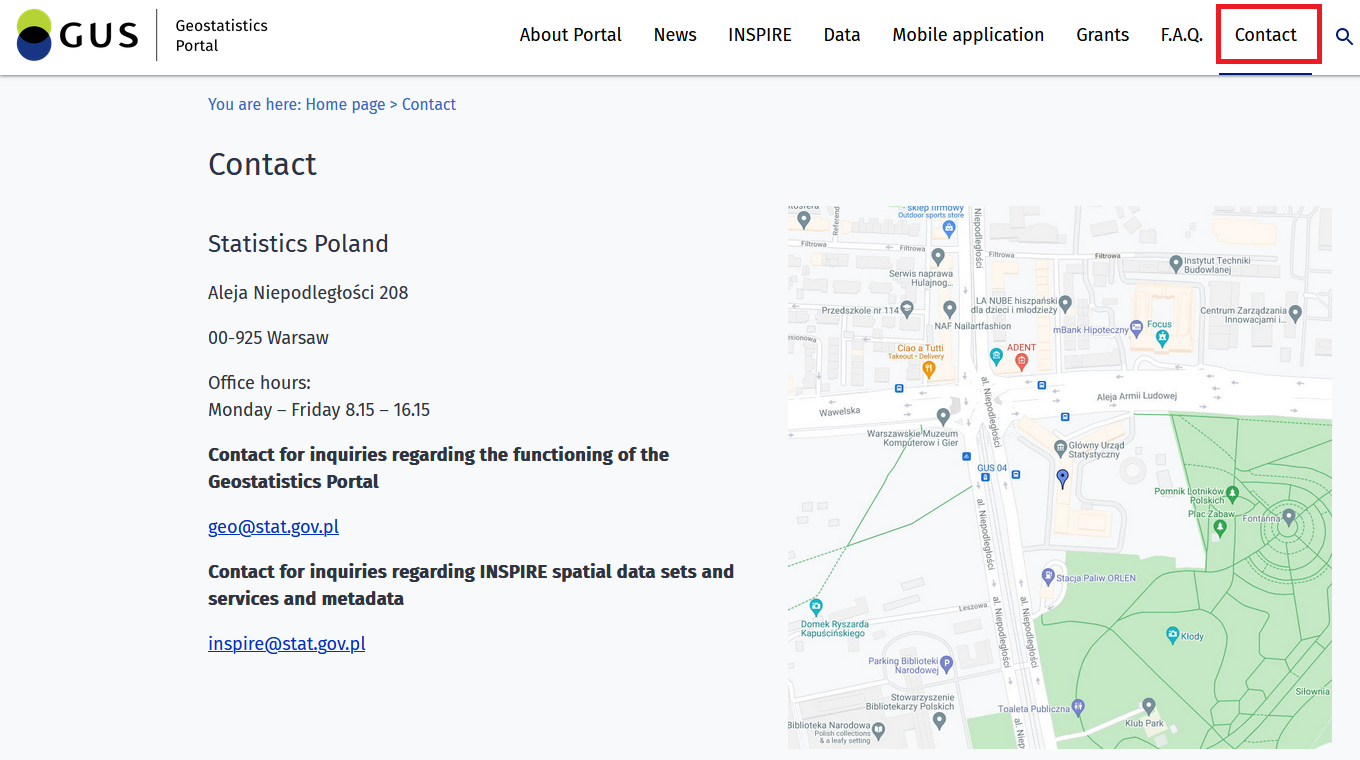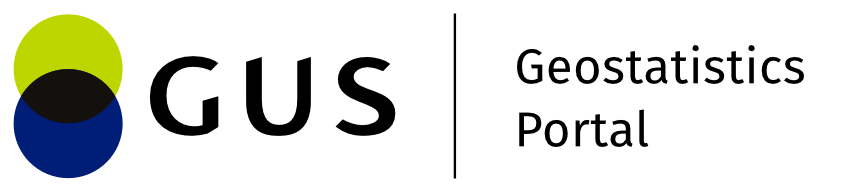About the portal
Selecting the {About the portal} tab redirects to the characteristics of the information portal, and in turn, hovering over the {About the portal} tab displays the options in the drop-down list: [Terms of Use], [Privacy Policy], [Declaration of Availability] directly launching the target sub-pages.
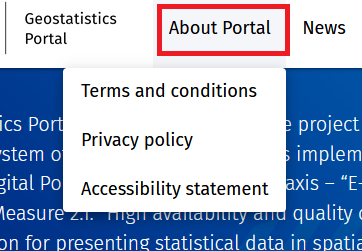
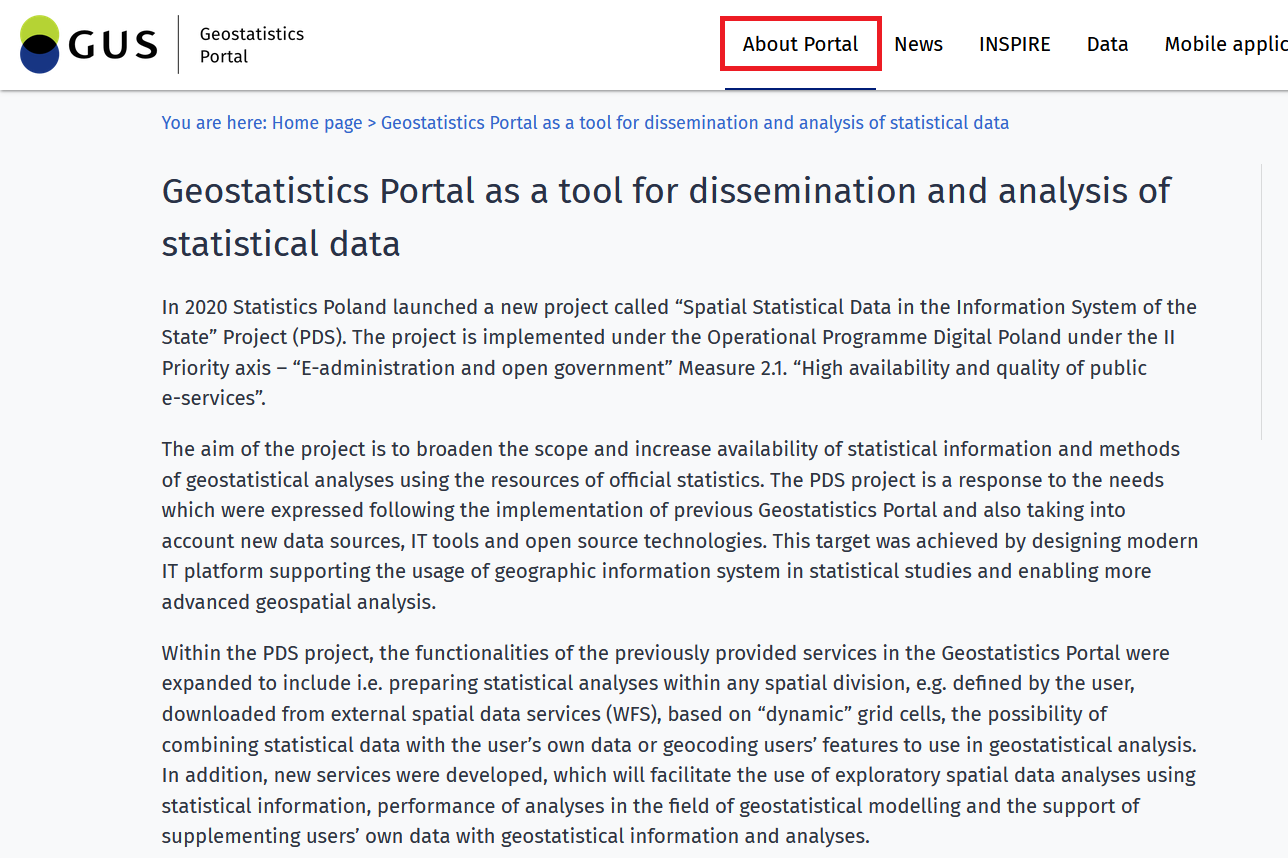
News
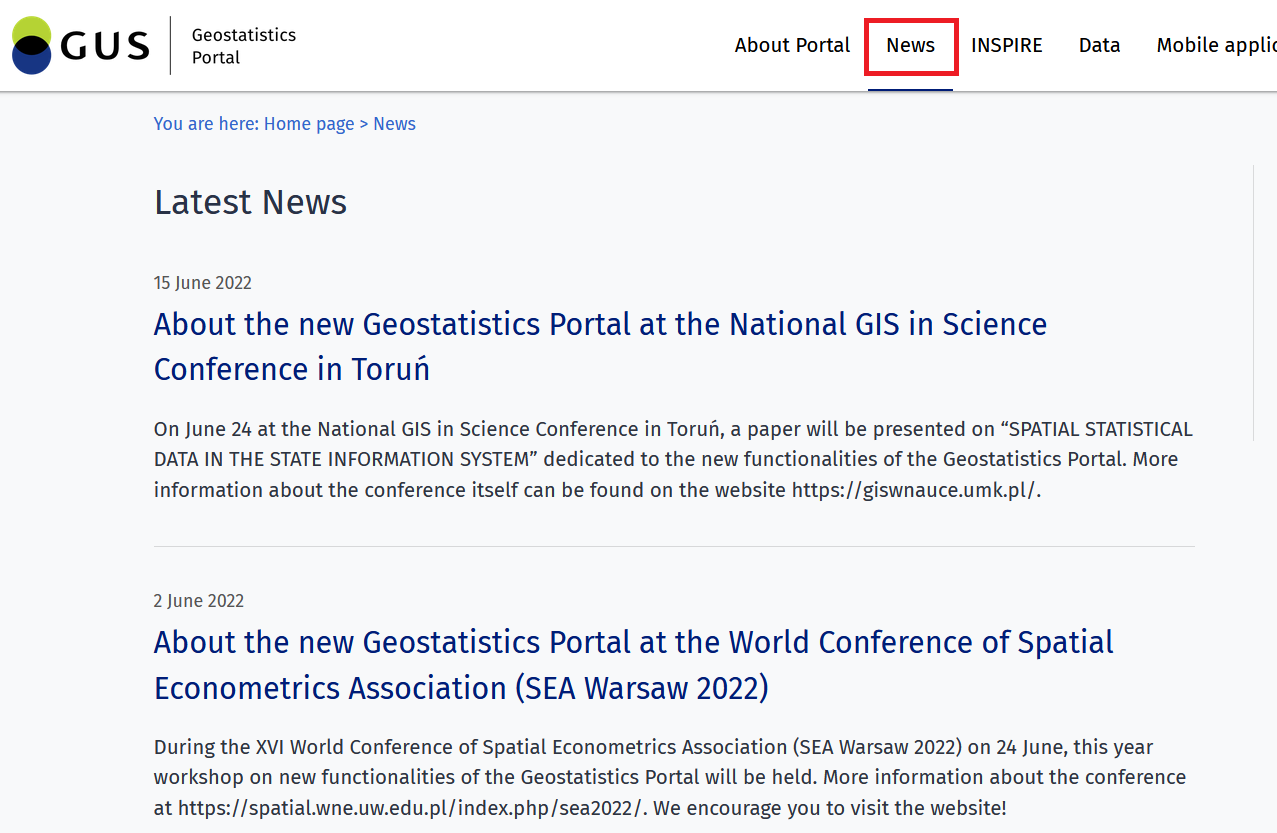
The {News} tab gives access to the latest information presented in the Portal, displayed chronologically.
INSPIRE
By selecting {INSPIRE} tab the user has access to information about the INSPIRE Directive.
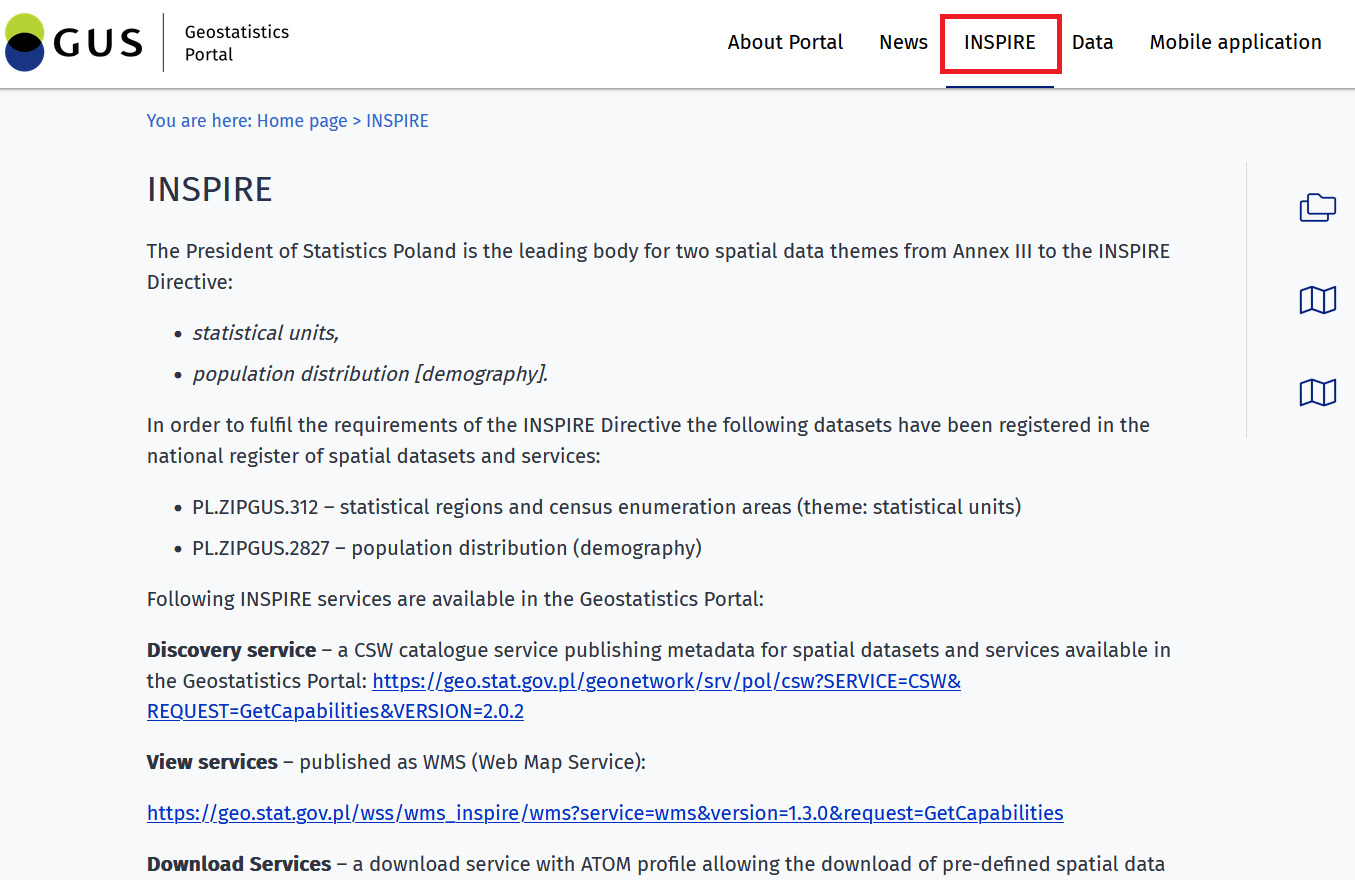
Data
The content of the {Data} tab can be accessed in two ways. The first option is to hover the cursor over the {Data} tab, and then selecting one of the subcategories launches the content window directly.
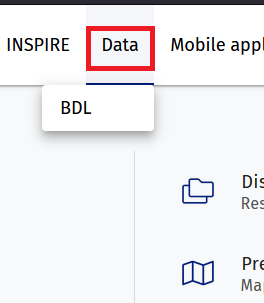
The second option requires pressing the {Data} tab name and selecting the target resource from the newly opened window.
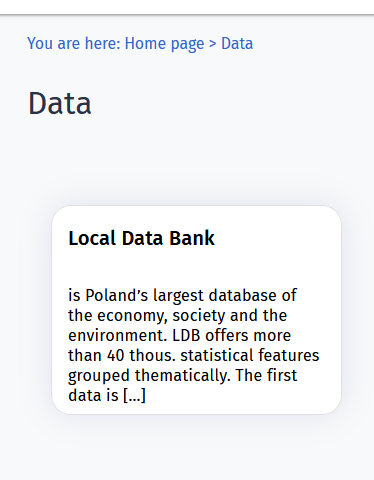
Mobile application
Selecting the {Mobile application} tab opens a window in which the application for mobile devices with Android and iOS systems is described. From this level the User can scan the displayed QR codes, which redirect to the location where the mobile application can be downloaded.
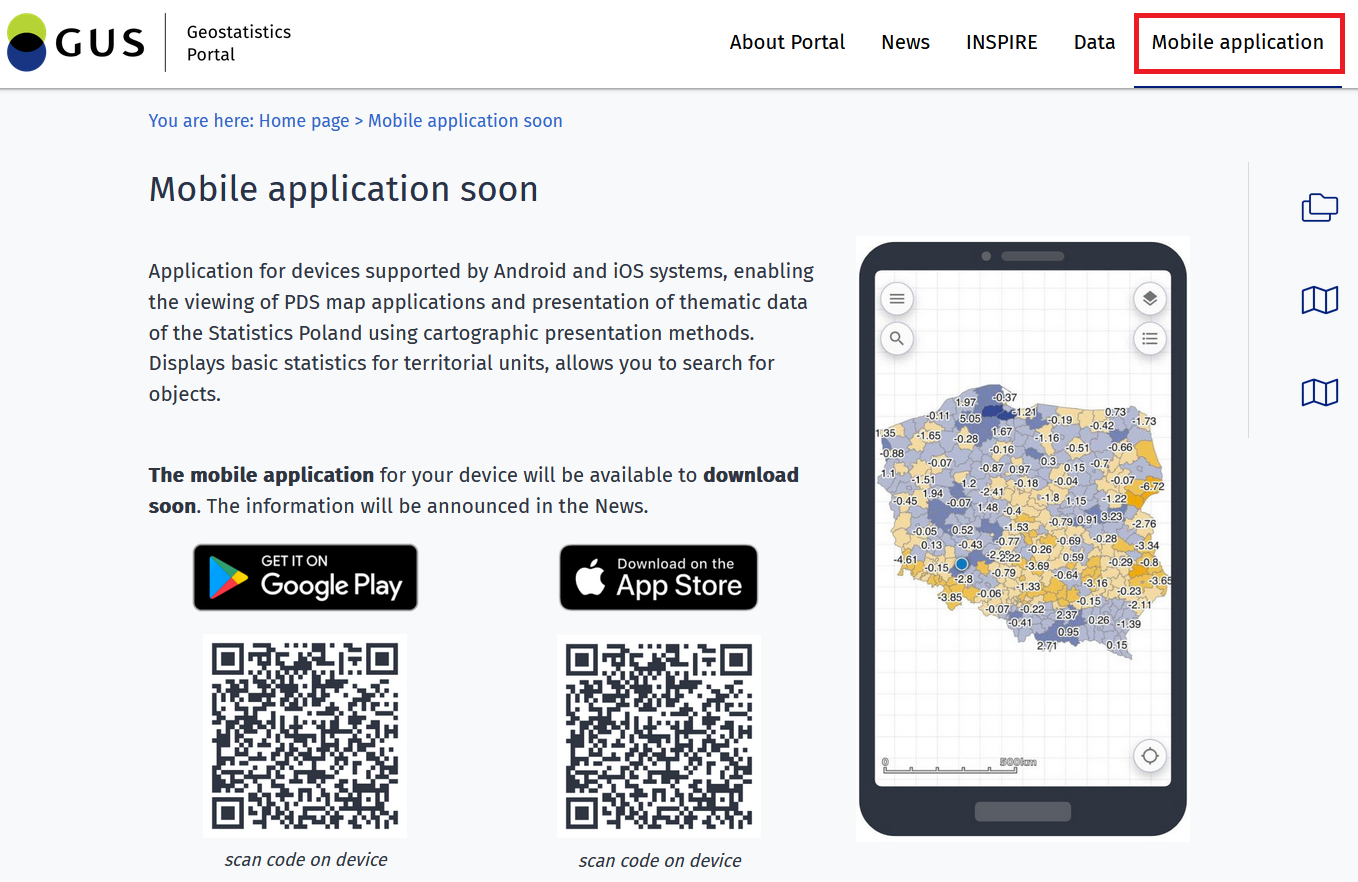
Grants
When the User selects the {Grants} tab, information on currently implemented projects will be displayed. Pressing the underlined text in blue, which is a hyperlink, will redirect to a page with additional content.
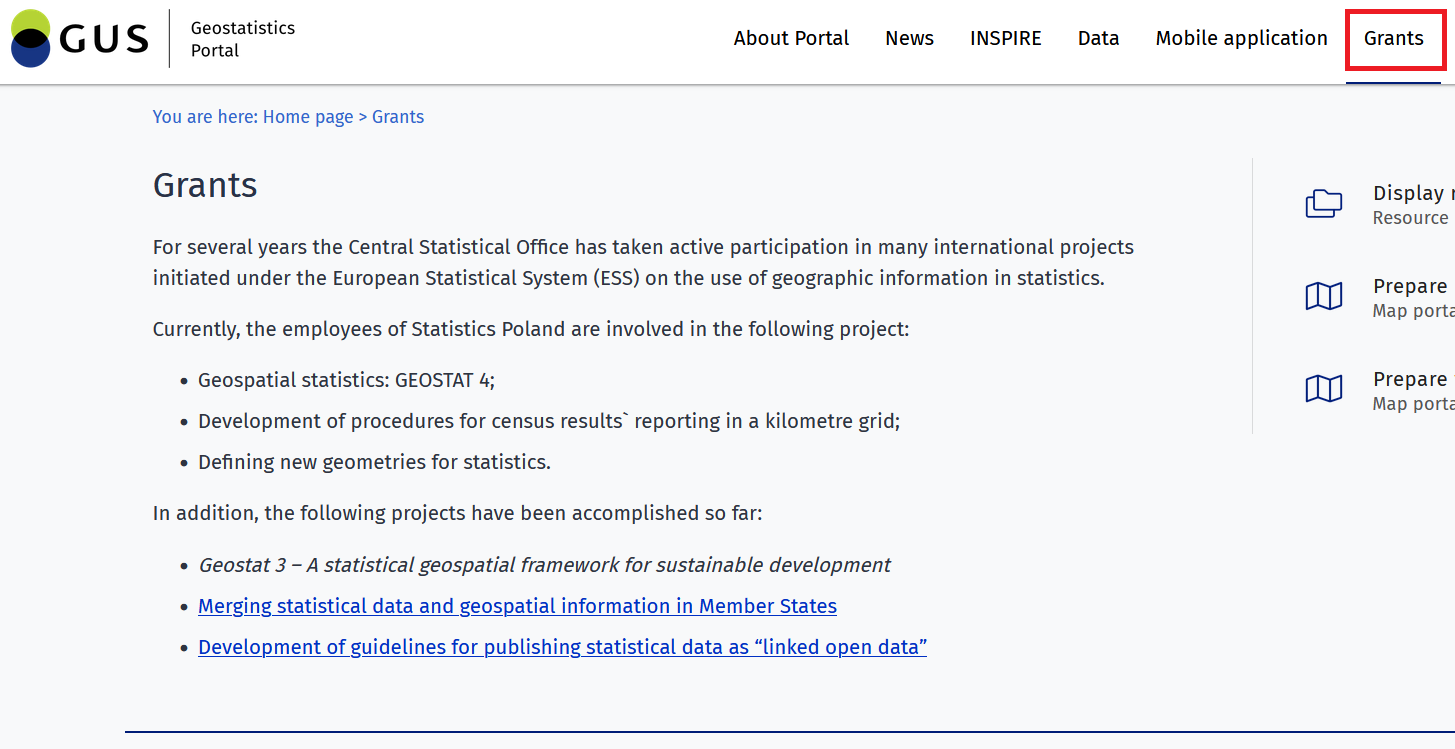
F.A.Q
By selecting the {F.A.Q.} tab the user can view the most frequently asked questions and answers about the Portal.
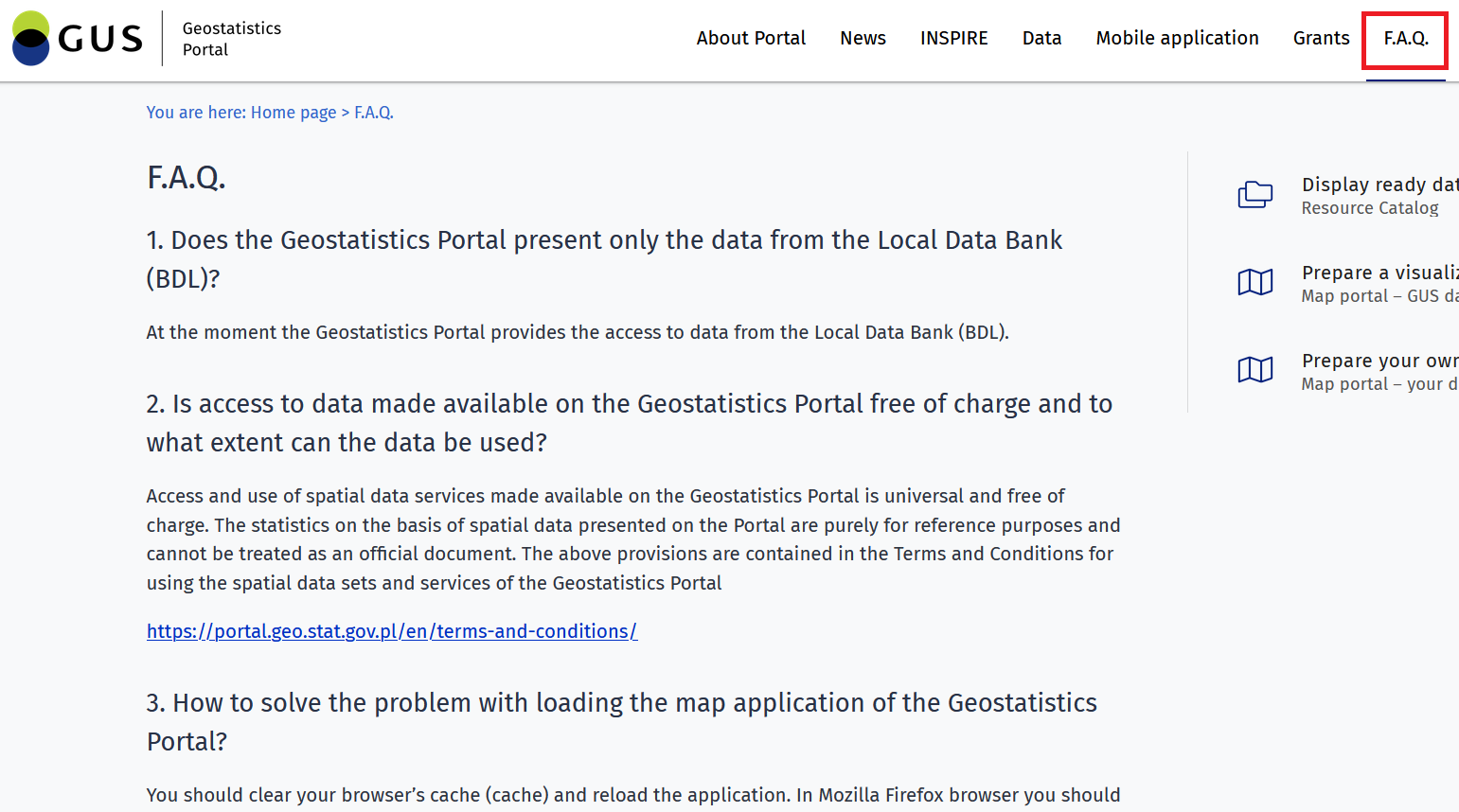
Contact
The {Contact} tab provides access to contact information for the User.